If you’ve got multiple devices in your entertainment setup, you’re probably tired of dealing with a bunch of different remotes. Fun fact: the average home has over 5 remotes! That’s where the GE Universal Remote comes in to save the day. You can control everything from Blu-ray players to smart TVs. Note that the GE Universal Remote can connect only to a limited number of devices at once. If you have a hard time connecting to a new device, you might already be at your limit. But do not worry, as you can reset the controller in just a few clicks!
Here’s how to reset a GE Universal Remote to factory settings:
- Press the Setup button and keep it held down until the red light comes on and then let it go.
- Then, press the Mute button once.
- Press on the #0 key using the remote.
- The red light will blink twice to confirm resetting. If that doesn’t happen, check your batteries or see if the remote is faulty.
How to Program a GE Universal Remote Without Codes?
If you don’t have the code handy, no worries; you can program the GE Universal Remote by Auto Code Search. To do that:
- Make sure your target device is already on.
- Now press the setup button for three seconds until the red light turns on. Once you’ve done this, let it go.
- Press the button for your device (TV, DVD, CBL, or AUX). The red light will blink and stay on.
- Point the remote at the device and click the Power button. The remote will send 10 codes, blinking the red light after each one.
- If the device turns off during one of the blinks, go to the next step. If not, repeat this step until it does.
- Turn the device back on.
- Point the remote at the device and click the VOL + button.
- Once the red light blinks, if the device has turned off, press the button for your device again. If it doesn’t turn off, repeat the steps until the correct code is found.
Now, test the remote to make sure everything works. If it does, you’ve successfully learned how to program GE Universal Remote!
How does a Universal Remote Work?
A universal remote sends infrared (IR) signals to a variety of devices, including televisions, music systems, and game consoles. Each device has unique IR codes that correspond to various commands such as power on/off, volume control, and channel selection. When you configure a universal remote, you enter these codes into it so that it can communicate with your devices. Once programmed, pressing a button on the remote delivers the proper IR signal to the device, allowing you to control several devices with just one remote.

Why Choose the GE Universal Remote?
The GE Universal Remote is a great choice for anyone looking to simplify their entertainment setup. Here’s why:
- Controls many devices: It does its magic for every device connected such as TV, Blu-ray players, or any other type of streaming box.
- Simple to set-up: You don’t need to be a tech expert to get it working. The setup process is simple, even if you don’t have the device codes.
- Saves space: Instead of keeping several remotes, you will be able to control everything with one.
- User-friendly design: It is easy to understand the layout, and you won’t spend much time figuring out confusing buttons.
Conclusion
This is a sure way of setting up and controlling all your devices using one remote with ease. It is quick, simple, and makes life a lot easier! No more fumbling with dozens of remotes and no more frustrations with complicated setups. The GE Universal Remote would make it a dream come true for fast and easy operation, saving you real time and effort. Instead of simultaneously switching between your TV, DVD player, and sound equipment, it is all at your fingertips. More importantly, programming it without codes means having the devices ready to work at all times. After that, you certainly will wonder what you did without it!
Frequently Asked Questions (FAQs)
Q. How do I set up my GE Universal Remote without a code?
Setting up GE Universal Remote without a code:
1. Turn the device on.
2. Press and hold the Setup button until the red light turns on, then release it.
3. Press the device button (TV, DVD, AUX, CBL). The red light blinks once and will remain on.
4. Point the remote straight at the device and press Power.
5. If the device turns off, press Enter to save the code. If the device does not turn off, repeat the procedure until the device turns off.
Q. Do you need a code for a universal remote?
Yes, in most cases, there is a code required to set up a universal remote. Usually, yes; there is a code required to set the whole universal remote. The code permits the remote to communicate with the device: TV or DVD player or others.
Q. Can I set up a universal remote without a code?
The Auto Code Search feature on most GE Universal Remote models allows a user to set up their remote without needing a code! If you’d like to set this up, just press the ‘setup’ button on the remote and hold it until a red light comes on. When that light has come on, you want to select one of the options that tells it what you want to use on it.
Q. How do I find the code for my GE universal remote?
To find the right code for your TV or device, check the user manual that came with your GE universal remote. It has a list of codes for different brands. If you don’t have the manual, you can visit the GE website to find the codes: https://byjasco.com/universal-remote-codes.
Q. How do I reset my GE universal remote?
If you need to reset your GE universal remote, here are two easy ways to do it:
Method 1:
1. Press and release the Setup button until the red light turns on.
2. Press and release the Mute button.
3. Press the 0 button. The red light will blink twice and then stay on.
Method 2:
1. Press and hold the Setup button until the red light turns on.
2. Press and release the OK button.
3. Press and release the 0 button. The red light will blink twice to show that the reset worked.
These steps should reset your remote quickly!