We know how busy life can get and sometimes you really just want to turn off your phone fast. Whether you’re trying to save battery, you are getting ready for a meeting, or maybe you just had enough of these endless notifications – knowing how to turn Android phone off quickly can make life a little easier. But here’s the thing—each Android phone is a little different. So, if you’re wondering how to power off my phone and don’t want to waste time searching, you’re in the right place!
In this blog, you’ll get to know how to turn off your Android phone quickly. No more frustration or endless scrolling to figure out the right steps! Let’s start and make switching off your phone as easy as pressing a button.
The Easy Way: Using the Power Button
The first thing you usually do when you need to turn off Android is push the power button on most phones Android phones. Here’s how you can do it, depending on your phone model. Whether you have a Motorola, Samsung, or Pixel device, you’ll find the steps quick and easy.
For Motorola and Older Android Phones (such as Google Pixel 4 or Google Pixel 5):
- Press and hold down the power button for a couple of seconds.
- When the menu pops up, tap “Power off.”
- Confirm by tapping “Power off” again, and boom—your phone is off!
This method works for many older Android devices, and it’s perfect when you’re in a rush.
For Newer Samsung Phones (like Galaxy S21 or Note 20):
- Press and hold the side button and the volume down key at the same time for a couple of seconds.
- Tap the gray power icon that appears at the top of the screen.
- Hit “Power off” from the options, and your phone will shut down quickly.
This method works for most newer Samsung models, so if you’ve got a Galaxy, this is your go-to.
Also Read: Oppo Find N5 fold
For Google Pixel 6 and Later:
- Hold the volume up button and the side lock button at the same time for a few seconds.
- A menu will appear. Tap the “Power off” option, and you’re done.
Newer Pixel models (like Google Pixel 6 and Pixel 7) have a slightly different setup, but this method is still just as easy.
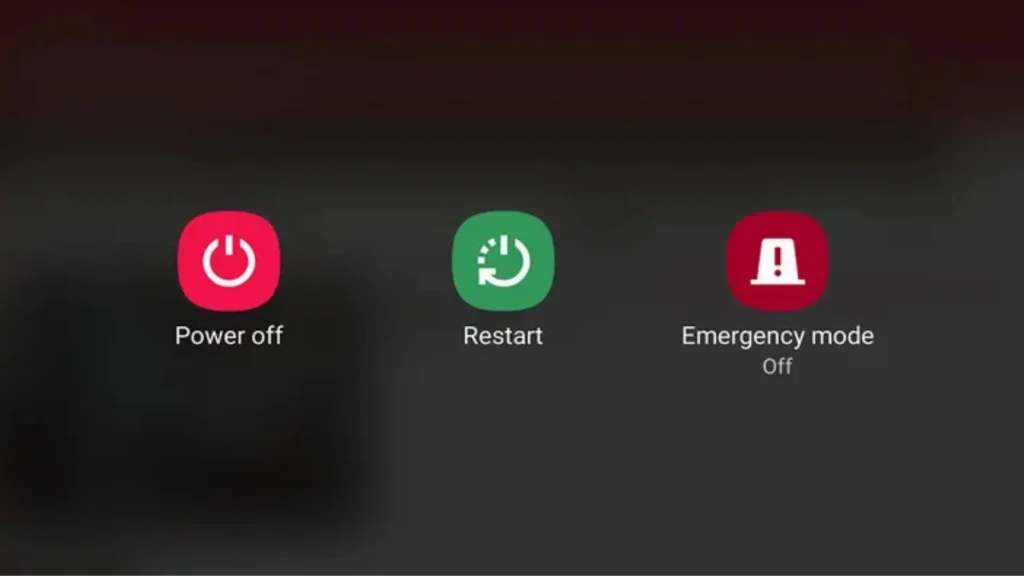
Remapping the Power Button: Make Your Phone Work for You
What if you don’t want your side button to start a virtual assistant like Google Assistant or Bixby? Well, you are lucky because you can remap that button to directly bring up the power menu. This is useful if you rarely use voice assistants or prefer pressing buttons to make things happen. This way, you will be able to instantly turn off Android without any extra steps.
For Pixel Devices :
- Open the Settings application on your cell phone.
- Go down and press “System, then Gestures.”
- Tap “Press & hold power button.”
- Select the “Power menu” for the option on the list of options.
If you follow these steps, whenever you hold the side button, it will bring up the power menu so you can quickly turn off your device.
For Samsung Devices:
- Go to Settings and tap the “Advanced feature.”
- Tap the Side key or Button.
- Under “Press and hold,” check the “Power off menu.”
Also Read: Samsung Galaxy S25 Ultra release date
Now, when you hold the side button, your phone will show the power menu, making it even easier to turn off your Android phone.
Turn Off Without Side Button
What if the side button is broken or just isn’t working? Or maybe you just want an alternative method to turn Android phone off? No worries! Most Android phones will allow you to turn off your phone from the screen, so you don’t have to wait for the side button.
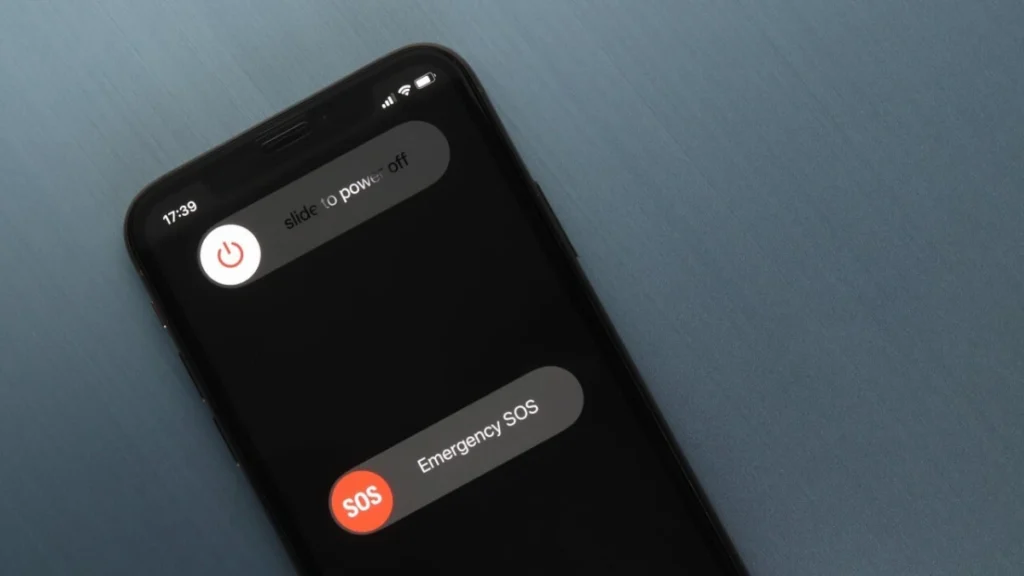
For Samsung:
- Open Quick Settings by swiping down from the top of your screen with two fingers.
- Tap the power icon at the top right of the screen.
- Select “Power off” from the menu, and your phone will turn off right away.
This method is especially useful if your side button is acting up or you’re simply looking for a different way to turn off your Android.
For Pixel:
- Swipe down from the top of your screen to open the notifications menu.
- Swipe down again to reveal more options.
- Tap the power icon in the lower right corner.
- Choose “Power off” in the lower left corner.
This method works on most recent Pixel devices, and it’s perfect for those who want an easy way to shut down their phone without using the physical buttons.
Also Read:- What Is Android System Intelligence? Everything You Need To Know
How to Force Restart Your Android Phone?
This sometimes happens; your Android phone freezes, and it won’t turn off as usual. If your phone’s not responding, you can do a force restart. Easy, don’t worry!
For Google Pixel 5a or earlier:
- Press and hold the power button for around 10 seconds, and your phone should restart.
Google Pixel 6 and later:
- Hold the power and volume up keys simultaneously for nearly 7 seconds or until the phone restarts.
For Samsung Phones:
- Press and hold the power and volume down buttons together for around 8 seconds.
- Your phone should force restart.
If none of these methods work, try holding down both the volume up and down buttons together with the power button at the same time. It’s a bit of a trial-and-error process, but it usually gets the job done.
For Devices Without Removable Batteries:
If you have one of the old Android phones that has a battery that can be removed, another thing you may try is the removal and replacement of the battery. However, most new Android devices no longer have removable batteries, so not many people still have this alternative.
Why You Should Turn Off Your Phone Regularly?
You might be wondering, “Do I really need to turn off my Android phone sometimes?” Well, yes! Many common problems- such as your phone slowing down or apps that keep crashing- can be resolved by restarting it. It’s also a great way to improve battery life and free up memory.
Here are a few reasons why you should restart your Android phone:
- Fixes Slow Performance: Restarting helps clear out temporary files and cached data, which can improve your phone’s performance.
- Solves App Crashes: A restart can often solve apps that freeze or behave strangely.
- Increases Battery Life: Shutting your phone off can help preserve battery life, especially if you’re not using it for a while.
- Installs Security Updates: Some updates require a restart to take effect, ensuring that your phone is as secure as possible.
- Improves Connectivity: If you’re having trouble with Wi-Fi or cellular connections, a quick restart can fix those issues.
When Traveling, It’s Best to Turn Off Your Phone!
You will also want to turn off your phone if you are traveling and not using it for some time. This can prevent your phone from connecting to unknown Wi-Fi networks that steal your data or even infect the device with viruses. Plus, when your phone is off, you don’t have to worry about roaming charges if you’re in a foreign country.
Conclusion
Now that you know exactly how to turn off your Android phone in seconds, you can save time and avoid frustration when you need to shut down your device. Whether you’re using a Motorola, Samsung, or Pixel, there’s always an easy way to turn off your phone, even if the power button isn’t working. By using these methods, you’ll ensure that you can always turn off Android quickly and easily whenever you need to.
With a little practice, turning off your Android phone will become second nature—and you won’t waste a single second more than necessary!
Frequently Asked Questions (FAQs)
Q. How do I turn off my Android phone if the power button isn’t working?
If the power button isn’t working, you can turn off your phone using the on-screen options. On most Samsung and Pixel phones, swipe down from the top of the screen and tap the power icon to turn off your device.
Q. What if my phone is frozen and I can’t turn it off?
If your phone is frozen, you should press a combination button that will force it to restart. In most cases, holding your phone with both the power and volume buttons pressed for about 7-10 seconds forces your Android phone to restart.
Q. How do I turn off my Android phone if I have a broken side button?
You can also shut down your Android device using the power options found in Quick Settings or in the Notifications menu if your side button is nonfunctional. Swiping down from the top of the screen to the middle or bottom should lead you to a power icon which you can click on.
Q. How can I restart my phone without turning it off?
If you want to restart your phone without turning it off completely, you can usually find the restart option in the power menu. Tap and hold the power button (or use the on-screen method), and select “Restart” or “Reboot” instead of “Power off.”